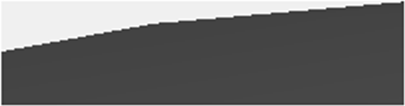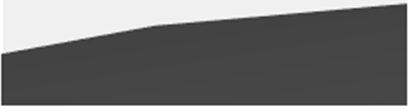Setting the 3D Model Object Properties
Setting the 3D Model Object Properties
In the 3D Model edit mode, the 3D Model does not have the unit, but the ratio between the width and height will be relevant in relative to the 3D Model scene that you are creating in the view bounds.
In contrast, the 3D Model object that will be placed in the document will be created in the document unit. When you change the document unit, the dimensions of the 3D Model object will be recalculated automatically.
To Change the Dimensions of 3D Model Object in 3D Edit Mode
Deselect all parts by clicking blank area.
Show the 3D Properties pane, if necessary, by selecting the 3D Properties checkbox from the Panes panel in the View tab of the Ribbon.
Type a value in the Width or Height field under the Object Rendering in the 3D Properties pane.
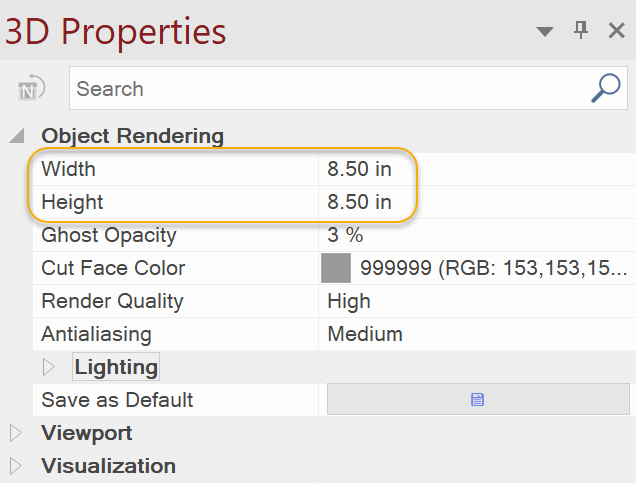
| Click the Save as Default button when you want to use the new settings for next time. When you open a new Envision instance subsequently, the new settings will be used for 3D Model import. |
To Set the Default Properties of 3D Model Object
Deselect all parts by clicking blank area.
Show the 3D Properties pane, if necessary, by selecting the 3D Properties checkbox from the Panes panel in the 3D Edit tab of the Ribbon.
Type a value in the Render Quality under the Object Rendering in the 3D Properties pane.
Select a setting from the Antialiasing.
Click the Save as Default button when you want to use the new settings for next time.
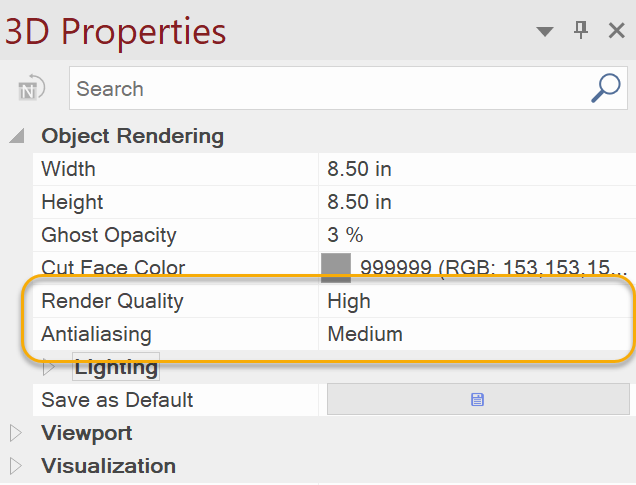
| The Antialiasing setting can make the edges of the 3D Model smoother. You can choose it from the 4 levels: Off, Low, Medium, and High. |
|
|
Off | High |
Related Articles
Annotating on the 3D Model object
Annotating on the 3D Model object You can annotate on the placed 3D Model objects: Serial numbers – 1, 2, 3, 4, 5… Serial alphabets – A, B, C, D, E… or a, b, c, d, e… Instance Names – from 3D Model Custom property – from User Properties of 3D Model ...Working on a 3D Model Object
Working on a 3D Model Object When you select a 3D Model object on a page, the 3D Model contextual tab becomes available. You can do the following using the 3D Model contextual tab of the Ribbon: Check if the original 3D Model files are updated ...Working on a 3D Model Object
Working on a 3D Model Object When you select a 3D Model object on a page, the 3D Model contextual tab becomes available. You can do the following using the 3D Model contextual tab of the Ribbon: Check if the original 3D Model files are updated ...Changing the Raster Quality of 3D Model Object
Changing the Raster Quality of 3D Model Object 3D Model objects will be placed in the set default resolution quality. To Change Raster Quality Select a 3D Model that you want to change the raster quality. Select another option from the drop-down ...Using the 3D Properties pane
Using the 3D Properties pane You can use the 3D Properties pane to change various settings. To Show or Hide the Properties Pane Select or deselect the 3D Properties checkbox from the Panes panel in the View tab of the Ribbon. There are mainly 5 ...
Popular Articles
Release Notes
Release Notes: Version 5.6 Release Notes: Version 5.4 We are excited to announce the release of Canvas Envision 5.4! This update includes several new features and improvements designed to enhance your experience. Below are the details of what's new ...Cloud Administration
This topic applies only to Envision Workspace Administrators. Workspace Administration Canvas Envision Administration allows Workspace Administrators to manage their workspace. In Administration, the Workspace Administrator can create and manage: ...Video - Canvas Envision Cutting Planes
Video - Canvas Envision Auto Trace Tool
Video - Canvas Envision Annotation Lens
Recent Articles
Release Notes
Release Notes: Version 5.6 Release Notes: Version 5.4 We are excited to announce the release of Canvas Envision 5.4! This update includes several new features and improvements designed to enhance your experience. Below are the details of what's new ...Administrator Area
Printing an .evDoc
Closing an .evDoc
Aligning Pivot Points