Hiding or Showing the panes
Hiding or Showing the panes
The Assembly Tree pane, 3D Properties pane, and status bar can be hidden or shown by deselecting or selecting the checkbox in the Panes panel of the Ribbon respectively.
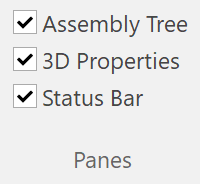
Related Articles
Rearranging the positions of the panes
Rearranging the positions of the panes You can arrange the positions of the panes in various ways. To Arrange the Panes Start dragging the pane that you want to reposition. You will see the following control at the center of the screen or the pane. ...Envision Creator - Interface Overview
Interface Overview This section provides an overview of the Canvas Envision interface and describes the basic procedures: Overview of the Canvas Envision Interface Canvas Envision has the Ribbon, the Panes, the Page Layout area and the Status bar. ...Using the Page Navigator Pane
Using the Page Navigator Pane The Page Navigator pane is useful when you are working on multi-page documents. You can do all of the page navigation and operations related to pages. The Page Navigator pane can be placed or docked vertically or ...Using the Page Navigator Pane
Using the Page Navigator Pane The Page Navigator pane is useful when you are working on multi-page documents. You can do all of the page navigation and operations related to pages. The Page Navigator pane can be placed or docked vertically or ...Changing the Opacity of Parts
Changing the Opacity of Parts To Change the Opacity of Parts Select a part or parts that you want to change the opacity of. Show the 3D Properties pane, if necessary, by selecting the 3D Properties checkbox from the Panes panel in the View tab of the ...
Popular Articles
Release Notes
Release Notes: Version 5.6 Release Notes: Version 5.4 We are excited to announce the release of Canvas Envision 5.4! This update includes several new features and improvements designed to enhance your experience. Below are the details of what's new ...Cloud Administration
This topic applies only to Envision Workspace Administrators. Workspace Administration Canvas Envision Administration allows Workspace Administrators to manage their workspace. In Administration, the Workspace Administrator can create and manage: ...Video - Canvas Envision Cutting Planes
Video - Canvas Envision Auto Trace Tool
Video - Canvas Envision Annotation Lens
Recent Articles
Release Notes
Release Notes: Version 5.6 Release Notes: Version 5.4 We are excited to announce the release of Canvas Envision 5.4! This update includes several new features and improvements designed to enhance your experience. Below are the details of what's new ...Administrator Area
Printing an .evDoc
Closing an .evDoc
Aligning Pivot Points