Rearranging the positions of the panes
Rearranging the positions of the panes
You can arrange the positions of the panes in various ways.
To Arrange the Panes
Start dragging the pane that you want to reposition. You will see the following control at the center of the screen or the pane. You also see the individual control at the top, right, bottom, and left.

Drag the pane to one of the controls.
Release the mouse button.
To Arrange the Panes as Tabs
Start dragging the pane that you want to relocate.
Mouse over to one of the controls that appears in the pane, the center of the window, or at the 4 sides of the window.
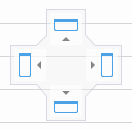
Release the mouse button.
To Separate the Pane Listed as Tabs
Do one of the following:
Drag out at the tab of the pane that you want to separate.
Right-click on the tab and select Floating.

| You can also make each pane floating or auto hidden. Each pane’s title bar has the following icons. |
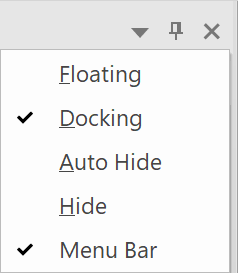
Related Articles
Reverting the Positions of Moved Parts to their Neutral Positions
Reverting the Positions of Moved Parts to their Neutral Positions After you moved some parts, you may want to have them reposition to their neutral positions. To Restore Neutral Position Select parts that are moved, translated, rotated, and/or ...Hiding or Showing the panes
Hiding or Showing the panes The Assembly Tree pane, 3D Properties pane, and status bar can be hidden or shown by deselecting or selecting the checkbox in the Panes panel of the Ribbon respectively.Creating 3D Views
Creating Views You can create a view that captures the current state of the Viewport so that you can quickly apply the view at any time later. There are two types of views: · Views : positions, visibility, and other properties of all parts, ...Displaying Offset (Path) Lines
Displaying Offset (Path) Lines You can enable to show or hide offset lines from the neutral positions to moved locations. When you move the parts, their offset lines will be also adjusted accordingly. To Create Offset Lines Select moved part or ...Envision Creator - Interface Overview
Interface Overview This section provides an overview of the Canvas Envision interface and describes the basic procedures: Overview of the Canvas Envision Interface Canvas Envision has the Ribbon, the Panes, the Page Layout area and the Status bar. ...
Popular Articles
Release Notes
Release Notes: Version 5.6 Release Notes: Version 5.4 We are excited to announce the release of Canvas Envision 5.4! This update includes several new features and improvements designed to enhance your experience. Below are the details of what's new ...Cloud Administration
This topic applies only to Envision Workspace Administrators. Workspace Administration Canvas Envision Administration allows Workspace Administrators to manage their workspace. In Administration, the Workspace Administrator can create and manage: ...Video - Canvas Envision Cutting Planes
Video - Canvas Envision Auto Trace Tool
Video - Canvas Envision Annotation Lens
Recent Articles
Release Notes
Release Notes: Version 5.6 Release Notes: Version 5.4 We are excited to announce the release of Canvas Envision 5.4! This update includes several new features and improvements designed to enhance your experience. Below are the details of what's new ...Administrator Area
Printing an .evDoc
Closing an .evDoc
Aligning Pivot Points
