Important Notices for Opening a 3D Model File
Important Notices for Opening a 3D Model File
You may see a warning message when you open a 3D Model file.
Missing Referenced Files
In case some referenced files are not available for opening the selected 3D Model file, the message dialog box is displayed.
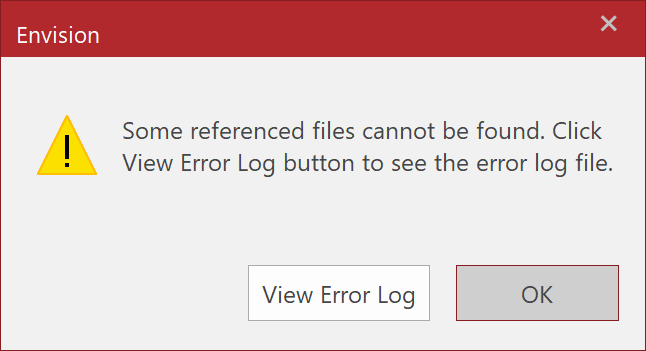
The error log is created in the simple text format and saved in the Canvas Envision folder (C:\Users\user_account\AppData\Roaming\Canvas GFX\Canvas Envision)
The error log contains missing file paths per line.
Error log file name: main_3D_file_name_error_log.txt
When clicking the View Error Log, Notepad will open the error log.
Related Articles
Opening Existing EVDOC Files
Opening Existing EVDOC Files You can open EVDOC files from the local drives, Recent list, or Cloud. In any case the selected document will be opened as another instance which can be closed independently from other open instances. To open from the ...Opening Existing EVDOC Files
Opening Existing EVDOC Files You can open EVDOC files from the local drives, Recent list, or Cloud. In any case the selected document will be opened as another instance which can be closed independently from other open instances. To open from the ...Placing a 3D Model
Placing a 3D Model You can place 3D Models of any of the supported 3D file formats in your document. To Place a 3D Model Create a new document or open an existing EVDOC document. Do one of the following: Click 3D Model from the Place & Draw panel ...Creating Animation from 3D Model
Creating Animation from 3D Model You can create animations from the selected 3D Models. 3D Animations can be played in the Presentation mode of the desktop application or when the EVDOC is viewed on the Envision Cloud. Sample Video To Create ...Working on a 3D Model Object
Working on a 3D Model Object When you select a 3D Model object on a page, the 3D Model contextual tab becomes available. You can do the following using the 3D Model contextual tab of the Ribbon: Check if the original 3D Model files are updated ...
Popular Articles
Release Notes
Release Notes: Version 5.6 Release Notes: Version 5.4 We are excited to announce the release of Canvas Envision 5.4! This update includes several new features and improvements designed to enhance your experience. Below are the details of what's new ...Cloud Administration
This topic applies only to Envision Workspace Administrators. Workspace Administration Canvas Envision Administration allows Workspace Administrators to manage their workspace. In Administration, the Workspace Administrator can create and manage: ...Video - Canvas Envision Cutting Planes
Video - Canvas Envision Auto Trace Tool
Video - Canvas Envision Annotation Lens
Recent Articles
Release Notes
Release Notes: Version 5.6 Release Notes: Version 5.4 We are excited to announce the release of Canvas Envision 5.4! This update includes several new features and improvements designed to enhance your experience. Below are the details of what's new ...Administrator Area
Printing an .evDoc
Closing an .evDoc
Aligning Pivot Points