Placing a 3D Model with Configurations
Placing a 3D Model with Configurations
You can place 3D Models with configurations by selecting which ones.
To Place a 3D Model with Configurations
Create a new document or open an existing EVDOC document.
Do one of the following:
Click 3D Model from the Place & Draw panel of Home tab of the Ribbon.

Click 3D Model from the Items panel of Insert tab of the Ribbon.

In the Insert dialog box navigate to a location of the 3D model file that you want to place.
Select a 3D model file with configurations that you want to open.
Select the Show import options checkbox if you want to set the Import Options.

Click Insert.
The Select Configurations dialog box is displayed when configurations are detected.
Select one or more checkboxes in the list.
Click OK.
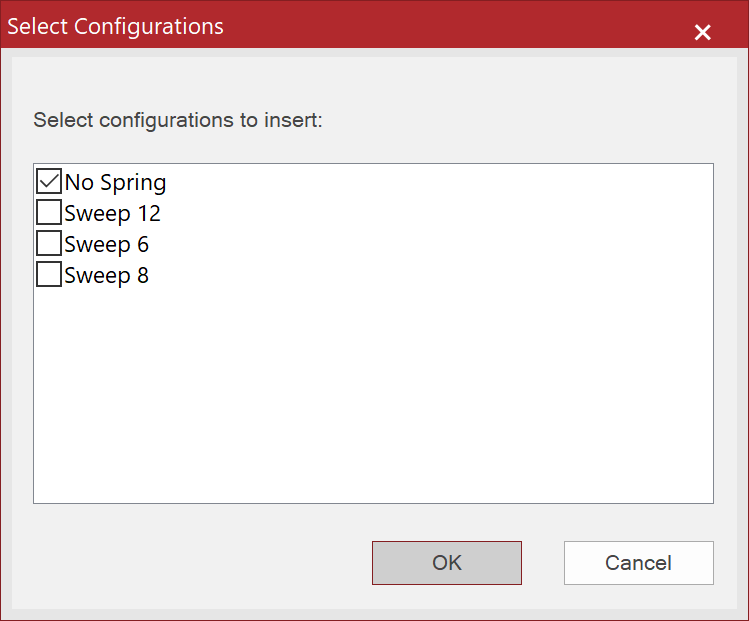
The selected 3D Model configurations will be placed in the specified size that is set in the Import Options dialog box on the current layer of the current page by being offset by the fixed distance.

Related Articles
Placing a 3D Model with Configurations
Placing a 3D Model with Configurations You can place 3D Models with configurations by selecting which ones. To Place a 3D Model with Configurations Create a new document or open an existing EVDOC document. Do one of the following: Click 3D Model from ...Placing a 3D Model
Placing a 3D Model You can place 3D Models of any of the supported 3D file formats in your document. To Place a 3D Model Create a new document or open an existing EVDOC document. Do one of the following: Click 3D Model from the Place & Draw panel ...Annotating on the 3D Model object
Annotating on the 3D Model object You can annotate on the placed 3D Model objects: Serial numbers – 1, 2, 3, 4, 5… Serial alphabets – A, B, C, D, E… or a, b, c, d, e… Instance Names – from 3D Model Custom property – from User Properties of 3D Model ...Placing images
Placing images Importing images places them at the center of the current page. The supported raster formats are as follows: To Place Images Navigate to the page where you want to place images. Do one of the following: Click Images from the Place & ...Retessellating the 3D Model
Retessellating the 3D Model The Tessellation setting affects the number of polygon points, which influences the overall smoothness of curves on the 3D Model appearance. In general, performance of drawing the 3D Model may decrease as the level of ...
Popular Articles
Release Notes
Release Notes: Version 5.6 Release Notes: Version 5.4 We are excited to announce the release of Canvas Envision 5.4! This update includes several new features and improvements designed to enhance your experience. Below are the details of what's new ...Cloud Administration
This topic applies only to Envision Workspace Administrators. Workspace Administration Canvas Envision Administration allows Workspace Administrators to manage their workspace. In Administration, the Workspace Administrator can create and manage: ...Video - Canvas Envision Cutting Planes
Video - Canvas Envision Auto Trace Tool
Video - Canvas Envision Annotation Lens
Recent Articles
Release Notes
Release Notes: Version 5.6 Release Notes: Version 5.4 We are excited to announce the release of Canvas Envision 5.4! This update includes several new features and improvements designed to enhance your experience. Below are the details of what's new ...Administrator Area
Printing an .evDoc
Closing an .evDoc
Aligning Pivot Points