Changing the Camera Projection
Changing the Camera Projection
Orthographic and Perspective are supported for the camera projections.
Orthographic | Perspective |
|
|
To Change the Camera Projection
Select either Orthographic or Perspective from the Camera panel in the View tab of the Ribbon.
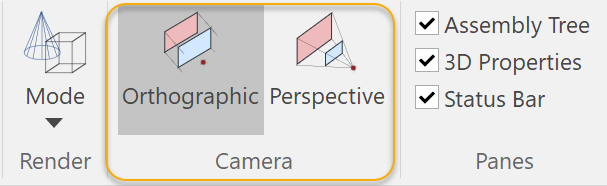
The selected projection mode will be highlighted to indicate the current projection. The current camera project is also indicated in the Status bar.

Related Articles
Recording Camera States
Recording Camera States You can change the camera states by zooming in or out, panning and/or rotating . Sample Video - Camera Zoom Out and In Sample Video - Camera Rotation To Record Camera States 1. Move the Time Frame Bar to the starting ...Panning the Camera
Panning the Camera While you are manipulating the 3D Model, you may want to move the scene of interest by panning the camera. To Pan the Camera Select Pan in the Navigate panel of the Ribbon. The mouse pointer changes to: Press the left mouse button ...Rotating the Camera
Rotating the Camera While you are manipulating the 3D Model, you may want to rotate the scene of interest by rotating the camera. To Rotate the Camera Select Rotate in the Navigate panel of the Ribbon. The mouse pointer changes to: Press the left ...Zooming the Camera
Zooming the Camera When you open a 3D Model file, you will see the 3D Model that fits to the view bounds by default. You can zoom in the camera to make 3D Model larger relative to the view bounds and zoom out the camera to make it smaller. To Zoom in ...Changing Pivot Orientation
Changing Pivot Orientation Selected parts may have different local pivot orientations. In that case, you may not be able to transform them in the same direction together as you want. However, you can change pivot orientation in several ways. To ...
Popular Articles
Release Notes
Release Notes: Version 5.6 Release Notes: Version 5.4 We are excited to announce the release of Canvas Envision 5.4! This update includes several new features and improvements designed to enhance your experience. Below are the details of what's new ...Cloud Administration
This topic applies only to Envision Workspace Administrators. Workspace Administration Canvas Envision Administration allows Workspace Administrators to manage their workspace. In Administration, the Workspace Administrator can create and manage: ...Video - Canvas Envision Cutting Planes
Video - Canvas Envision Auto Trace Tool
Video - Canvas Envision Annotation Lens
Recent Articles
Release Notes
Release Notes: Version 5.6 Release Notes: Version 5.4 We are excited to announce the release of Canvas Envision 5.4! This update includes several new features and improvements designed to enhance your experience. Below are the details of what's new ...Administrator Area
Printing an .evDoc
Closing an .evDoc
Aligning Pivot Points

